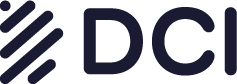HELP
We understand technology can be challenging.
Here are some tips for common issues.
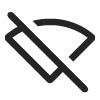
My internet isn’t working, what should I do?
No worries! Here are some steps you can take to get things up and running again.
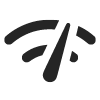
My internet speed is slower than the package I am paying for?
Here are tips we recommend for this issue.
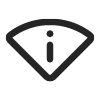
My cable TV channels aren’t working, what do I do?
We don’t want you missing your shows. Here are a few tips to try.
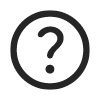
General Troubleshooting Tips
Banish those internet Gremlins. Our troubleshooting tips will send those mischievous little creatures back to the dial-up dungeon.
My internet isn’t working, what should I do?
No worries! Here are some steps you can take to get things up and running again.
My internet isn’t working, what should I do?
- First, please make sure your coax and electrical connections are finger-tight from the wall to the modem. Loose connections are possible by bumping or moving the equipment around.
- Second, unplug the power to both your modem and router for two minutes. Then, plug the modem back in, followed by the router. Give them both time to boot up and connect by watching the activity lights (usually 1 to 5 minutes). Then try connecting to the Internet again on your computer or connected device.
- Next, if resetting the equipment didn’t fix the issue, please call our local office at 509-235-5144, or after hours, call our 24/7 tech support at 1-877-381-6522 to see if there are any outages, and for further help.
How can I tell if there is an outage in my area?
The best way is to call us and inquire. We try to keep our answering service up to date with current known outages and a plausible time frame for it to be back up and running.
- We will also update our website to reflect current outages and any pre-planned future outages. So check there as well.
My internet is working on my laptop, but not my TV. What could be wrong?
There could be many reasons why your TV is not getting a connection. Since the internet is working on one device, we can rule out an internet issue. But it still could be a router issue, and you may want to think about factory resetting your router.
- Then, you may want to look up your TV’s make and model and their troubleshooting/ internet connection.
- But if all else fails, never hesitate to call us at 509-235-5144 M-F, 9am-5pm. If we aren’t open, our 24/7 tech line might have some ideas to try, and you can call them at 1-877-381-6522.
My internet speed is slower than the package I am paying for?
Here are tips we recommend for this issue.
My internet speed is slower than the package I am paying for?
- First, make sure your router and or other devices you are using support the speed you’re paying for.
- Then, run a speed test through your router and mark down the speed.
- Next, directly connect your modem to a device that can run the same test.
- In turn, if you see a big difference in speed, like through your router is getting 50 down, but directly connected to the modem, you’re getting 500 down, then the culprit, more than likely, is your router.
- Then, you may want to try a factory reset on your router to see if that helps.
- If all else fails, or if you’re getting frustrated, please give us a call at 509-235-5144 M-F 9am-5pm. If we are closed, call our 24/7 tech support at 1-877-381-6522; they may help you through troubleshooting.
What is a factory reset on my router?
- Most routers come with a small button to reset your router back to factory settings.
- Once you push the reset button it will clear your network name and password you set it up with, back to the factory settings.
- After pushing the reset button, you will need to go through the steps to reestablish your router connection.
Can I use my own router and modem?
- Yes! If you wish to purchase your own modem/router, by all means, do so. Most models will work on our system.
- To make the modem work, you will need to call or email us the modem’s MAC address to put it into the system.
My cable TV channels aren’t working, what do I do?
We don’t want you to miss your shows, so here are a few tips to try.
My cable TV isn’t working, what do I do?
- First, make sure you’re on the correct input on the TV.
- Then, you can try unplugging the DTA(cable box) that is plugged in on that TV. Keep the box unplugged for 3 minutes.
- Next, plug the box back in, giving it at least five minutes to boot back on.
- If there is still no change, please call us at 509-235-5144 M-F 9am-5pm. Always leave a message with the issues you are having if we don’t answer right away.
My TV is saying “No Signal” and not displaying my cable channels, what do I do?
- When your tv is showing “No Signal”, it’s more than likely on the wrong input. To get it back on the input necessary to watch cable TV, select the input or source button on the TV remote.
- Select the input that the DTA(cable box) was plugged into.
- Helpful Hint: Most DTA boxes are usually connected by HDMI.
- You may have more than one HDMI port. If you don’t remember which port, select the first HDMI option from the top of the list. If that HDMI port wasn’t the one/ not showing your cable channels, repeat the steps above with the following HDMI on the input/source list.
- But if you are having trouble, please call us at 509-235-5144 M-F 9am-5pm. We can help walk you through the steps.
My cable channels are working, but my guide isn’t loading. What can I do?
- Here is a little trick that sometimes allows the guide to pull through. Go to one of the music channels (they start at channel 900) and leave it on one of those music channels for at least 3-5 minutes.
- After 3-5 minutes, go to a regular channel and see if the guide has loaded.
- If it has not, there could be other issues. Please call our office at 509-235-5144 M-F 9am-5pm.
General Troubleshooting Tips.
Banish those internet Gremlins. Our troubleshooting tips will send those mischievous little creatures back to the dial-up dungeon.
My Netflix/Hulu/etc. keeps buffering. What could be the reason?
- One of the many reasons this could be happening is that you have too many devices going at once, and there isn’t enough bandwidth to run Netflix without buffering.
- Or the issue could be you don’t have a fast enough speed to stream without buffering.
- To address this issue, Netflix and other streaming apps have suggested going into your account and dropping down to standard def or a lower HD to save on bandwidth.
- Or, if you have a slower speed plan, you may want to think about getting a faster speed to better fit your needs.
How do I set up my modem?
- Since the modem has no password or network name (that would be the router), all you need to do is plug in the three cords it came with.
- First, start with the coax cord, tighten one end to the back of the modem, and then the other end to the wall outlet.
- Next, plug in the power cord. The little end slides into a hole near the bottom of the modem. Then, take the plugin and insert it into the power outlet. Perferedly you should use a power strip as there are many power fluctuations that can burn out your equipment.
- Lastly, take the ethernet/Cat 5 cable (the one that has the plastic ends), and one end slides into the ethernet port on the back of the modem. Then the other end will click into a device that has an ethernet port(i.e., router, laptop, etc.).
- If you are confused at all or are having trouble please feel free to call our office at 509-235-5144 M-F 9am-5pm, or our 24/7 Tech Support Line at 1-877-381-6522.
How do I make my internet wireless?
- We provide a modem to you at no charge, but the modem doesn’t have wireless capabilities.
- If you want to make your connection wireless, you need to get a router. You may purchase your own router, or we do offer a modem/router combination, but it does come with a monthly rental fee.
If I have internet or Cable TV issues and need a technician to come to my location, will there be a charge?
- No, we do not charge for service calls.
- If you need help, please call our office and we can set up an appointment to have a technician come out to you.
Other Frequently Asked Questions
Are There Any Hidden Taxes Or Fees To Your Package Rates?
- No, what we advertise is the exact price you will see on your bill.
Can I See Your Broadband Fact Chart?
- Yes, here is the link to our charts for each internet package available.
To Receive Cable T.V., Will I Have To Attach A Satellite To My Home?
- No, our cable service runs through the coax line to a tap outside your home. We don’t attach a dish.
Can I Get Any Speeds That You Offer To My Address?
- Yes, if we are able to activate your address, then you are able to receive any of our internet speed packages.
When Is My Bill Due?
- All bills are due on the 25th of the month, and we won’t add a late fee till the last working day of that month.
Can I Use My Own Modem Or Modem Router Combo?
- Yes, most models work on our system, but you will need to contact our office to activate the device.
Where Do I Return Equipment?
- Equipment can be returned to our office. You can bring it in when we are open M-F, 9 am-5 pm. We also have a drop box located on the front of the building to return equipment after hours. If you can’t return it to our office, you can mail it back to us at P.O. Box 117 Cheney, WA 99004.
What Identification And Information Do I Need To Sign Up For Services?
- A driver’s Licence or State ID, a phone number, and the address to which you would like to activate services.
Is There A Fee For Paying Online?
- No, we don’t charge a fee for paying online.
Will I Get A Bill In The Mail?
- Yes, unless you signed up for email billing, you should receive a paper bill within the first week of the month.